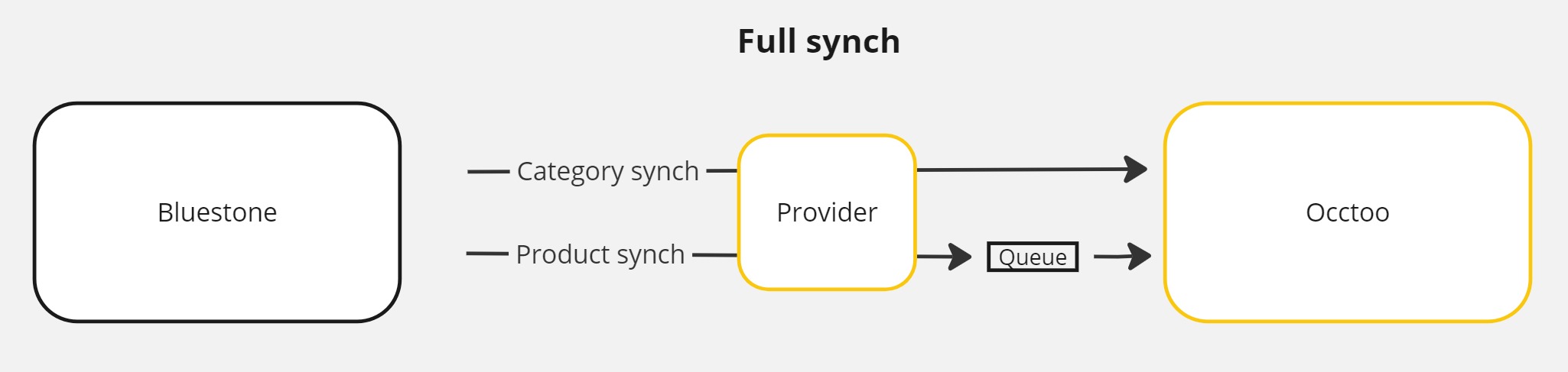Bluestone PIM
Introduction
The integration adds enriched product data from Bluestone PIM into Occtoo’s Product Orchestration Engine. This enables digital teams to combine the product data with data and content from other sources (e.g. ERP, CRM) to enrich it further and activate it in any channel in real-time for a seamless customer experience. Everything is executed in a no-code studio making the digital teams more autonomous when executing new digital initiatives.
About Bluestone PIM
With Bluestone PIM, you can get your products to market and in front of customers faster, regardless of channels, regions, or languages.
Read more at https://www.bluestonepim.com/
Data flow
Updates from Bluestone PIM are automatically transferred to different Occtoo sources. There is an option to run a full synchronizations when needed, and also to have continuous updates run whenever there is sync done to the public API. The full synch will fetch all products and categories and import them in an asynchrounous manner. For the continuous updates to work properly a webhook needs to be configured inside the Bluestone PIM user interface. This will trigger an event every time a synch is done and transfer all data related to the batch of updates. The updates will include both product- and category related changes.
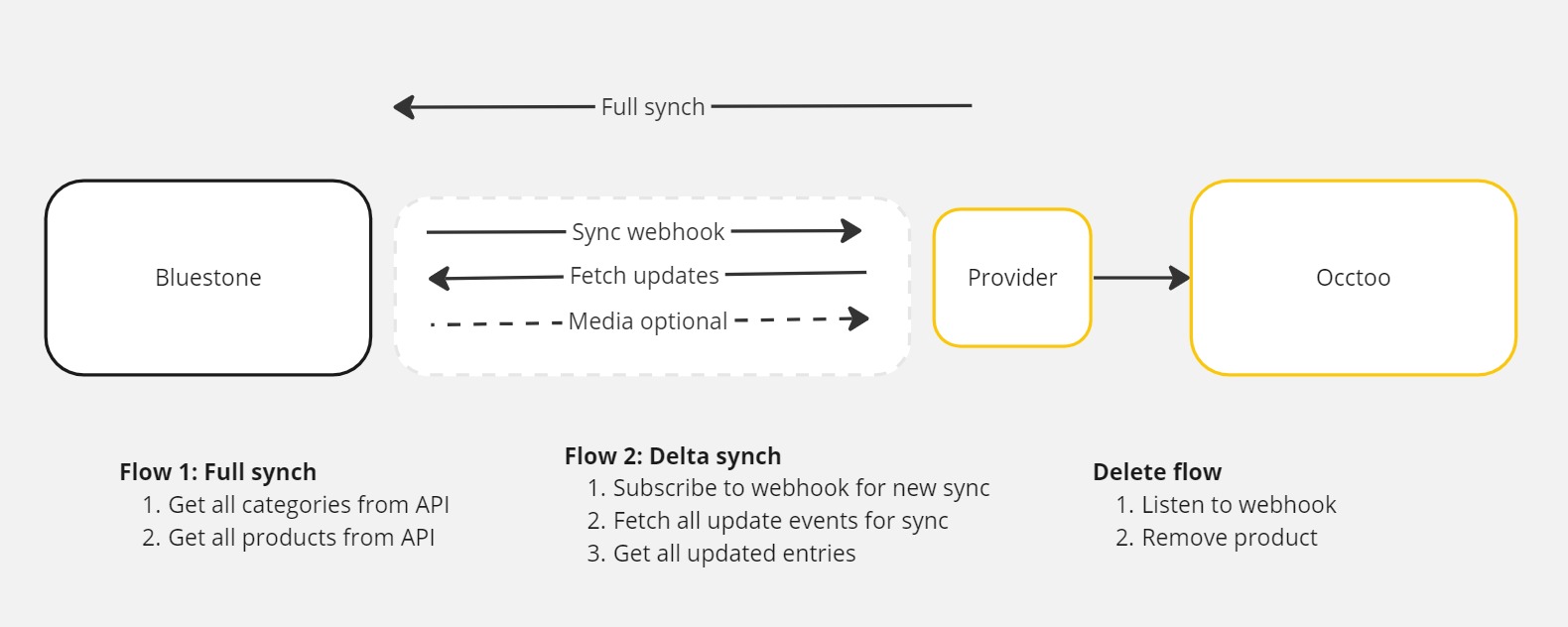
Installation/Setup of provider
Prerequisites
- Access to the Bluestone PIM client
- Bluestone PIM api key
- Access to code from Github
- Azure storage account
Download code from GitHub
The repository is located at:
https://github.com/Occtoo/Occtoo.Provider.BluestonePIM
Create sources in Occtoo
Create the target sources in Occtoo. Add the identifiers to following settings for the provider:
- CategoriesDataSource
- ProductsDataSource
- MediaDataSource
Register provider in Occtoo
Register a provider and include the target sources from the previous step. Add the values for the data provider id and secret in the settings for the formatter:
- DataProviderId
- DataProviderSecret
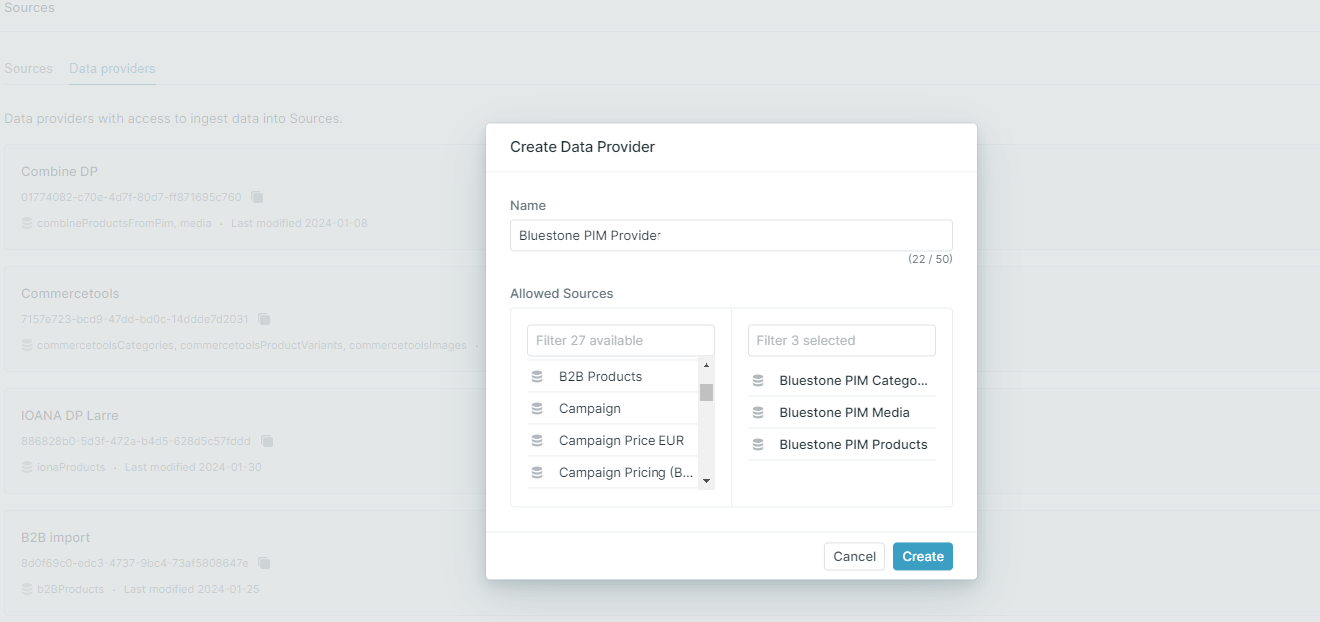
Media
When configuring media there are three options:
- ignore - media is not transferred
- bluestone - use the original url:s provided by Bluestone PIM
- occtoo - upload all assets to the Occtoo media service.
The media configuration setting should be specified in the setting for HandleMedia.
Configure Bluestone API
Before any data can be retrieved an API key is needed to connect to the Bluestone API. The value for the key should be added to the configuration setting BluestoneAPIKeyValue.
Languages/Context
The languages or contexts that should be transferred needs to be configured up front. There are two properties for specifying the contexts:
- DefaultContext
- AdditionalContext
The default context is the context that holds the data for all non-localized attributes. The value should contain the context context key from Bluestone and the language identifier from Occtoo, separated by ':'. Example: "en:en".
The additional context is optional and can contain one or more contexts to be transferred as localized content. This property works in relation with localized attributes. The structure is the same as for the default context, and multiple contexts are separated by ','. Example: "13472:sv,14373:de".
To access the keys for the contexts a get call to /Contexts endpoint can be made in the Bluestone public API
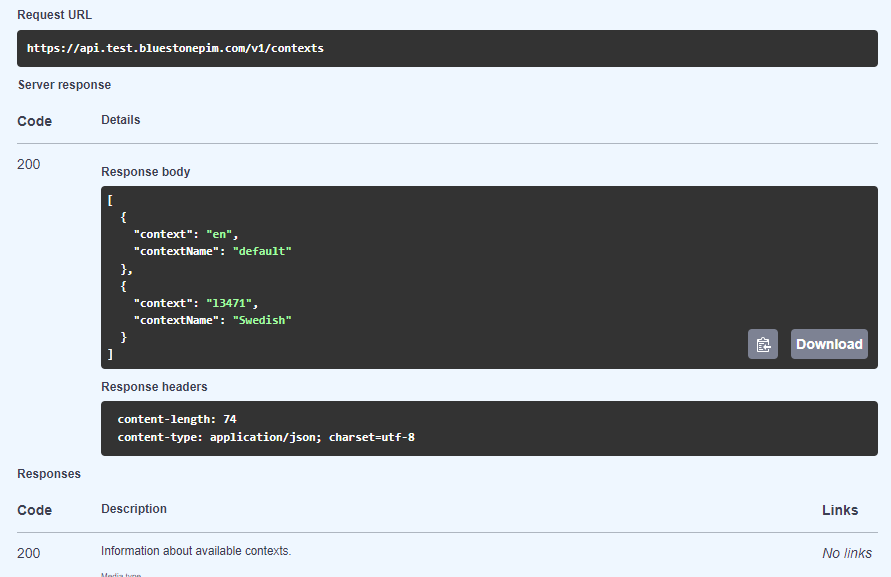
Attributes
All attribute types from Bluestone are automatically transferred to Occtoo. The attribute number is used as an attribute identifier in Occtoo. The complex data types from Bluestone are serialized into Json. For key-value properties both the key and the value are transferred in separate properties. For multi select values the default separator is '|'.
Properties that should be treated as localized text in Occtoo need to be configured. There are two different settings to configure localized properties:
- LocalizedPropertiesProduct
- LocalizedPropertiesCategory
If there are multiple properties they should be separated by a comma. Specifying a property as Localized means that it will get the values for all contexts specified.
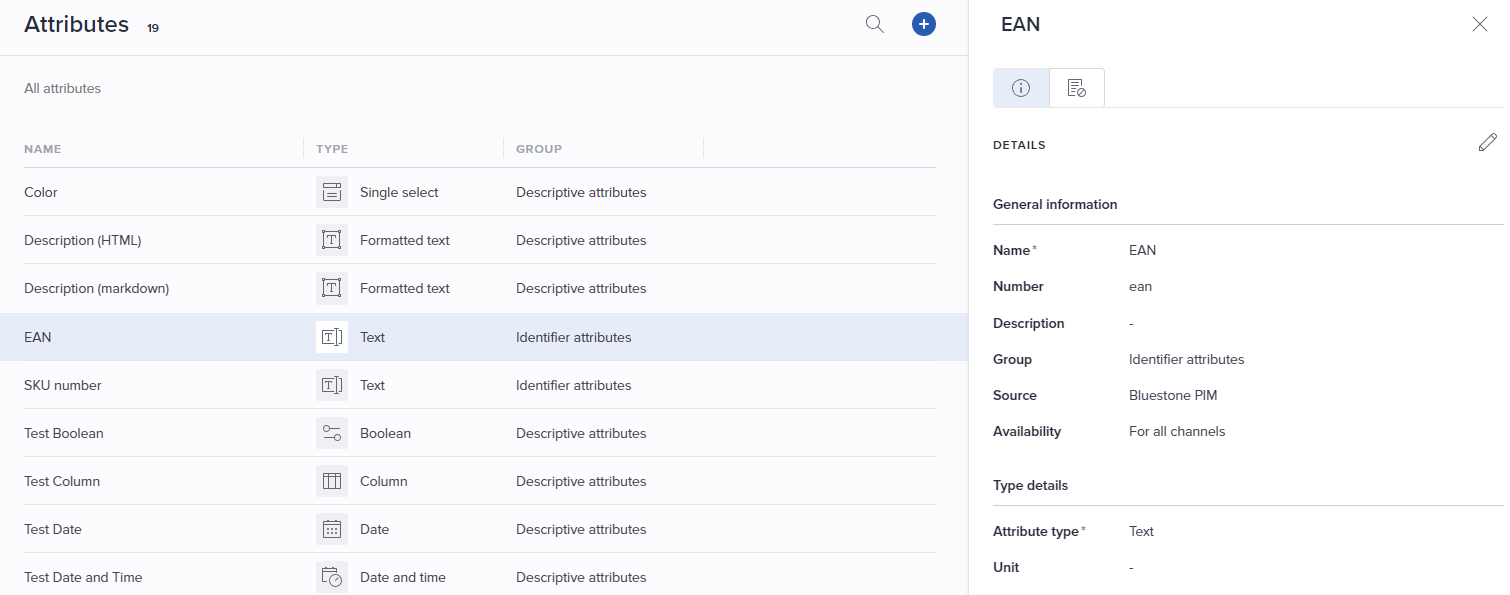
Configure webhooks
For the update flow to work there are two webhooks needed - one for the update flow and one for the delete flow.
Update webhook
The update webhook is responsible for publishing all changes to products and categories. When creating it make sure to check the option 'New sync done to public API'. Add the url to the http function 'DataSync'.
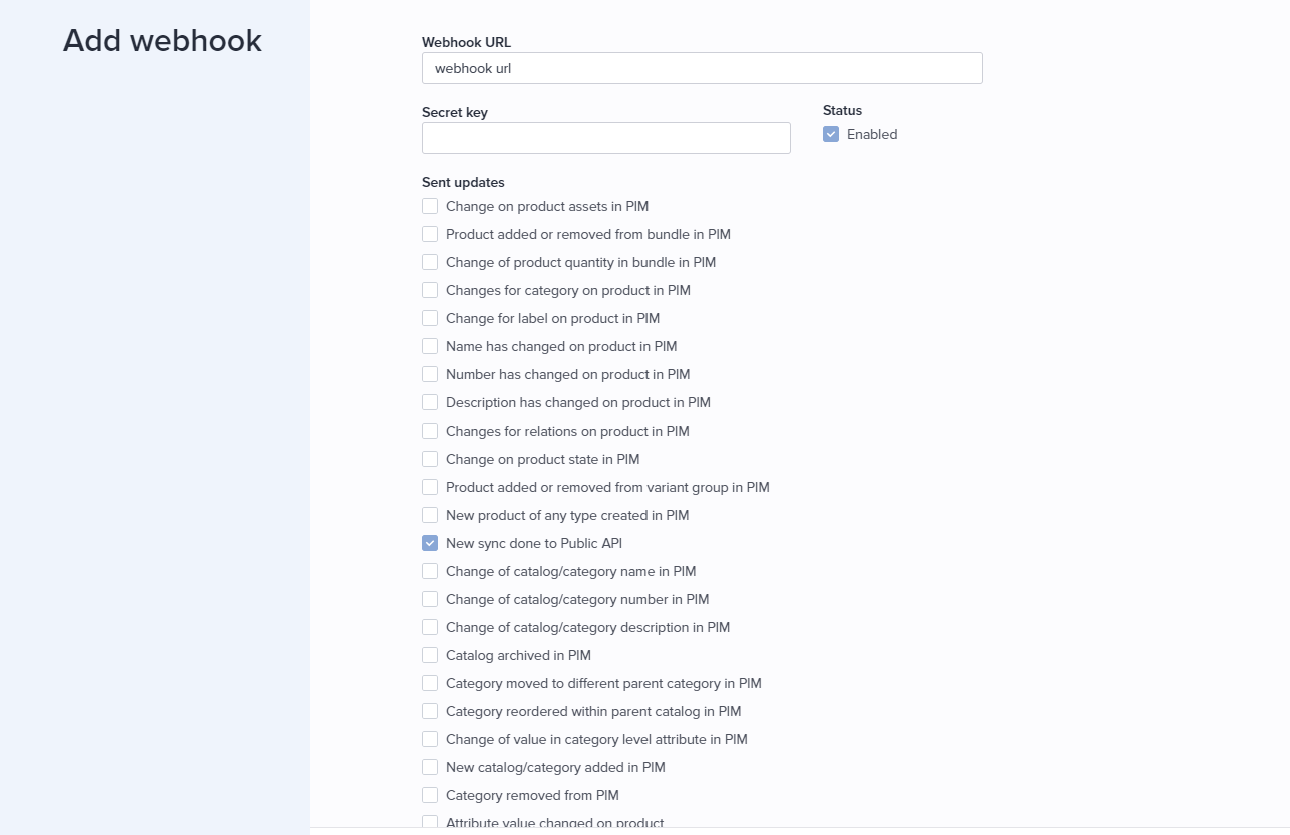
Delete webhook
The delete webhook is used to remove products from Occtoo that are archived in Bluestone. When creating it make sure to check the option 'Change on product state in PIM'.
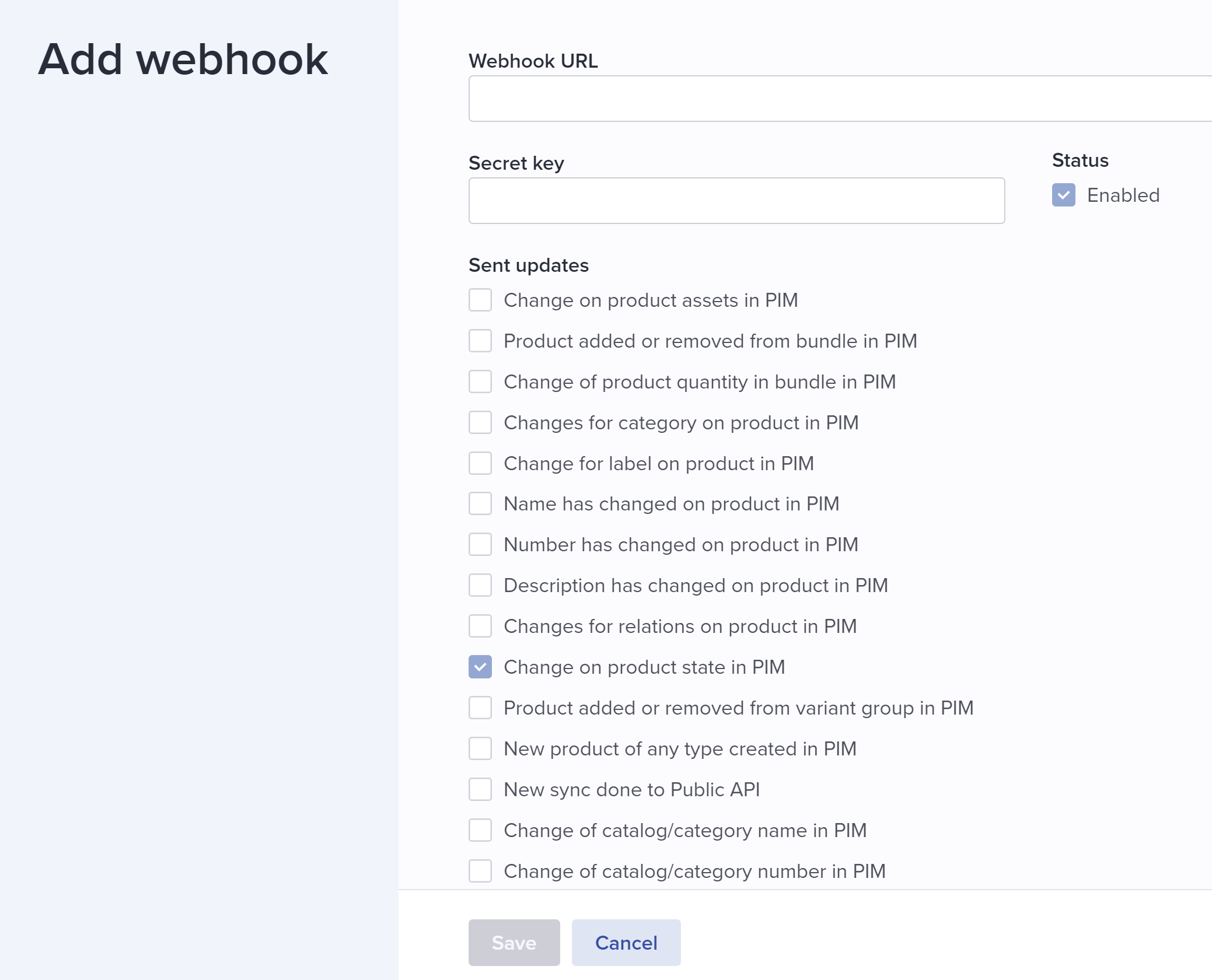
Full synch
To execute a full synch there are two different endpoints, one for the category synch and one for the product synch. The endpoints accept both GET and POST requests. The category full synch will execute in synchronous manner and get all categories and push them to the Occtoo onboarding API.
The product synch will iterate all products and import them in an asynchronous manner by placing them in a queue. The queue will then be processed by a separate worker.
// Categories full synch
GET https://[root-url]/CategoriesFullSync
// Products full synch
POST https://[root-url]/ProductFullSync
Storage account
For the full export to work an Azure storage account needs to be configured.
The connection string should be added in the setting:
- StorageConnectionString
The name of the queue for the products should be added in the setting:
- ProductQueue
The blob container for persisting the data should be added in the setting:
- ProductContainer