Create a card
To create a card click on the Button +Add new card in the right-hand corner.
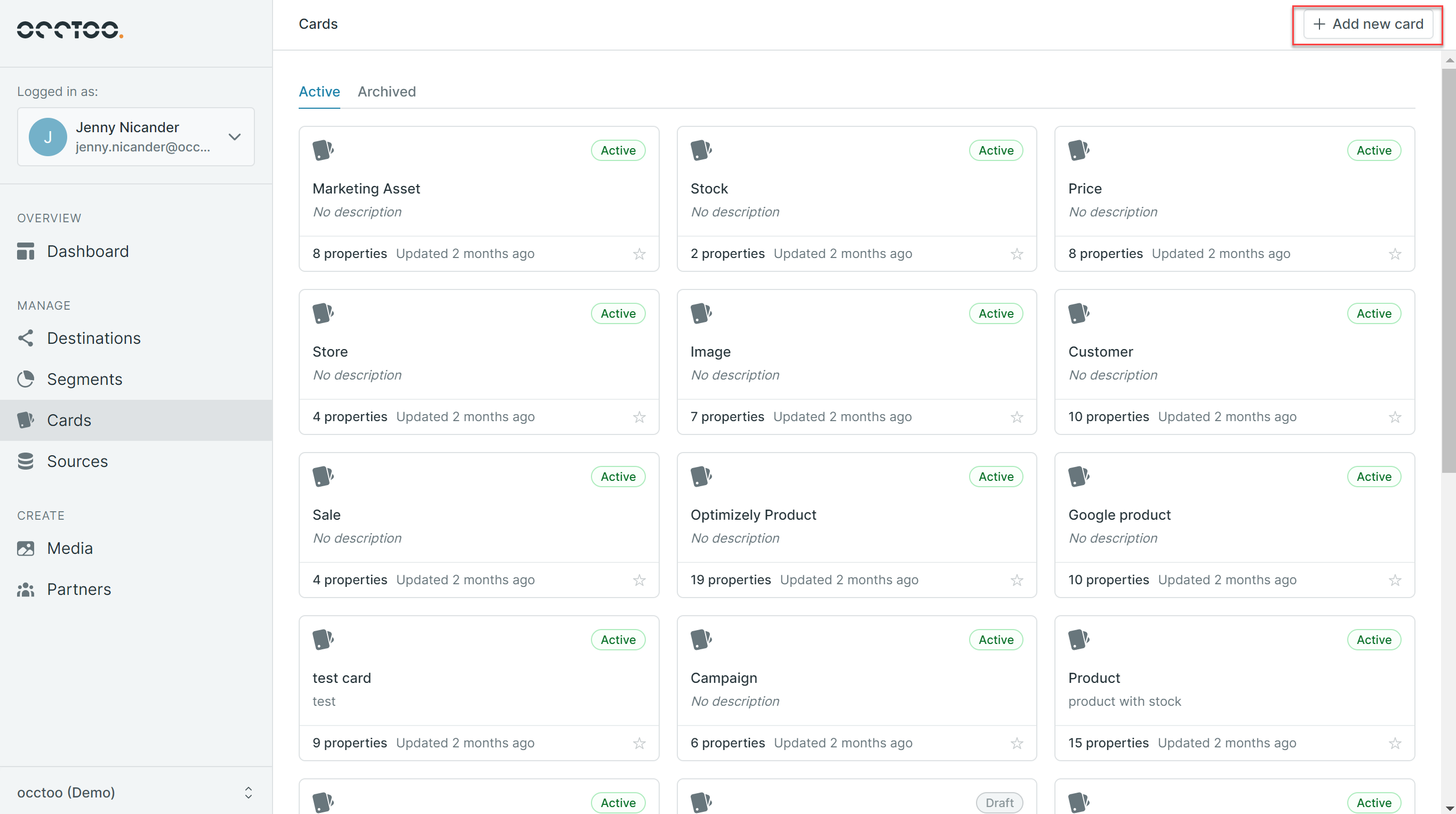
Add card details
Add the following information:
- Name – Choose the name for your card.
- Identifier – Identifier will be automatically filled using the name you chose in the previous step. You will have the possiblity to change it if needed.
- Description – Describe what data you are selecting for the card e.g. Product and Stock data.
- Available data source – Select one or several sources.
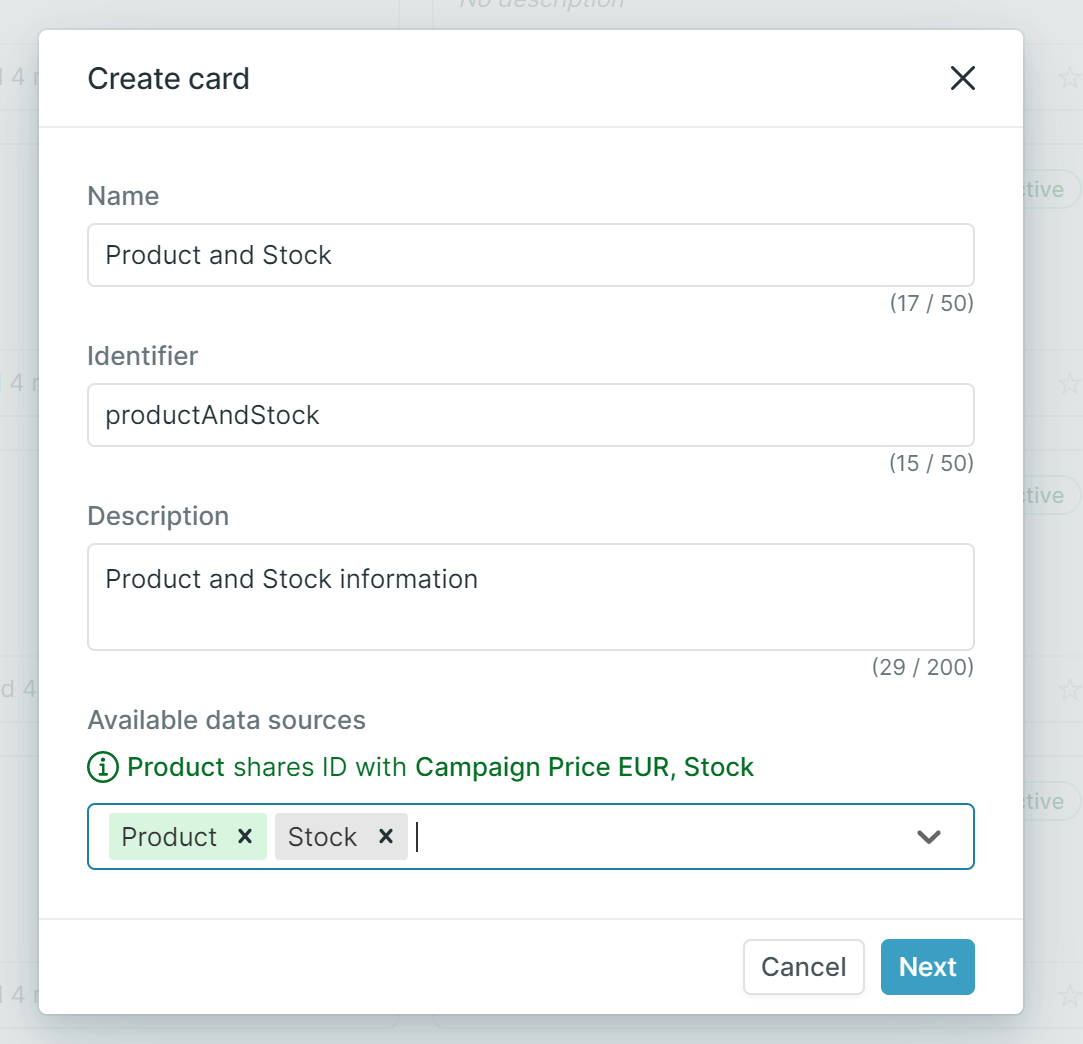
To be able to select more then one souce you have to define in your source what sources that shares the same ID
If you do not have the possiblity to have the same ID on the source, there is a possiblity to create a relation but it will need to be done programmatically.
Add properties
Select the properties that you need to use on your card from the list. When you are ready press "Select". There is no limit on the amount of properties that you can use.
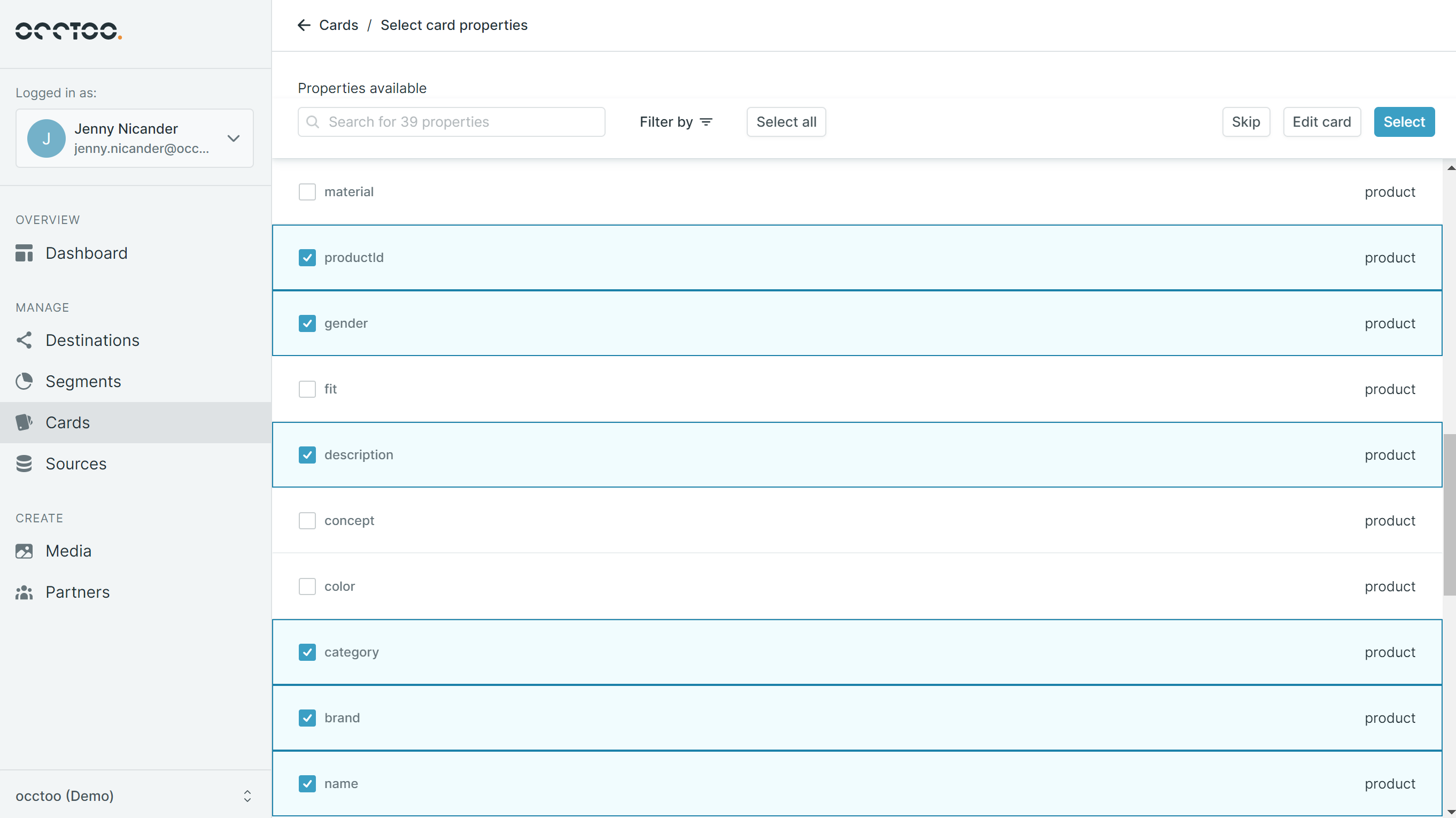
If you have several properties to select from, use the search or the filter functionality to narrow down your results.
Give the property a Name. The Identifier will be again filled automatically and select the type of the property. When you are ready press the "Create" button.
The Identifier is the name that will be used in the destinations that uses this card.
If you are adding a Type = List, you need to select the delimiter that seperates the value in the source of this field.
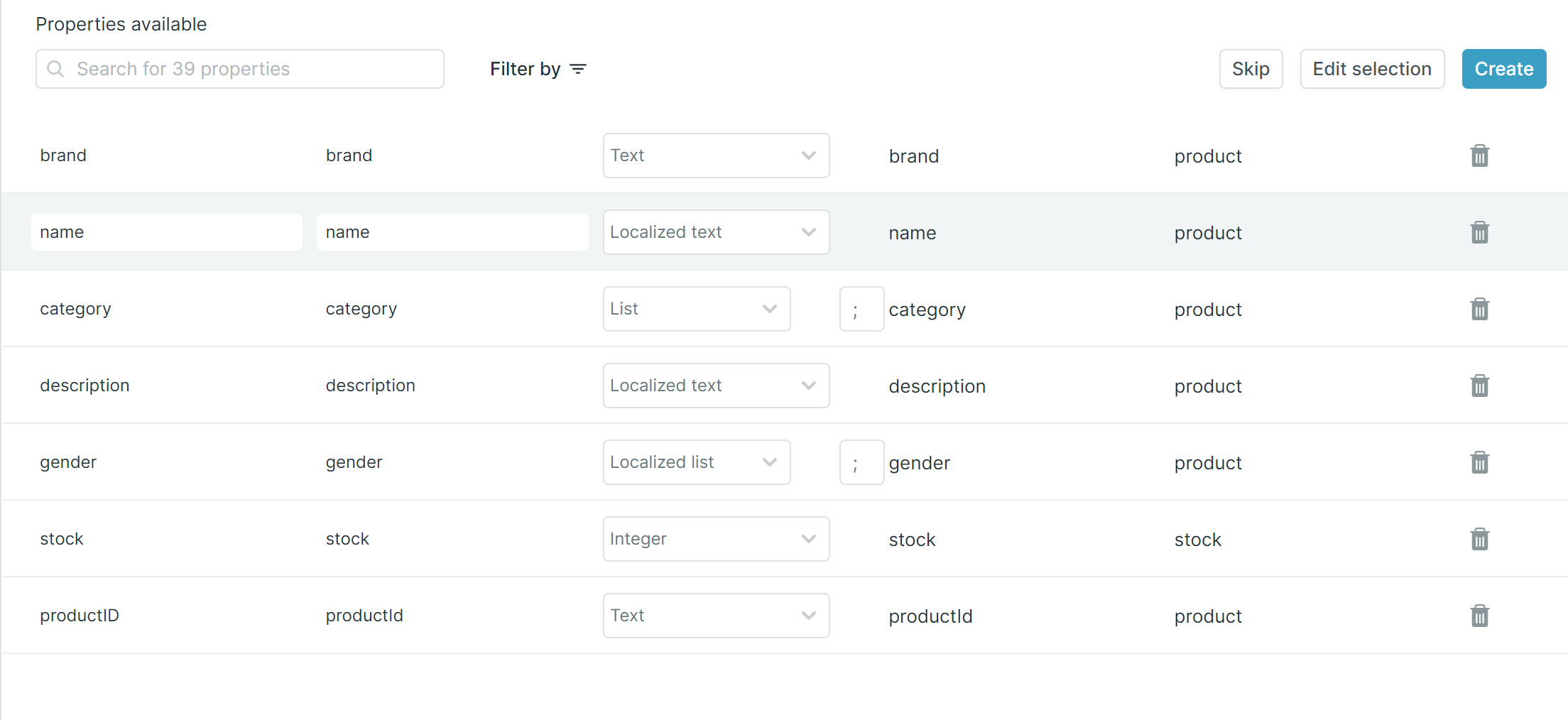
Activate the card
Your card will appear as a: "Draft" which means that you are able to modify the card until you choose to publish your card
You might come across the following card statuses:
- Draft - The card is not in use yet, properties can be added, changed and removed
- Active - The card is active and any changes will need a new version of the destination
- Pending changes - Changes have been done to an already active card and need to be activated
- Updating - Changes are being processed
- Archived - The card is archived and not in use anymore