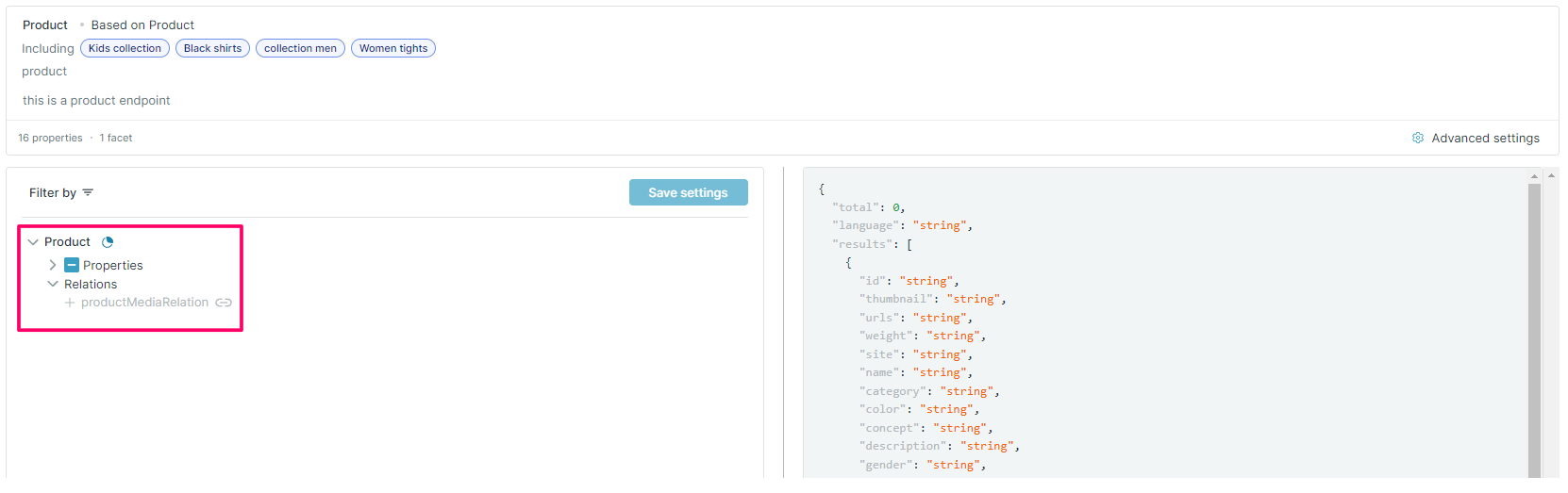Create a relation between cards
In order to create a relation between two cards, first select an active card and open it. Then select the tab Relations.
info
The Relations tab offers the possibility to create new relations but also manage already active relations.
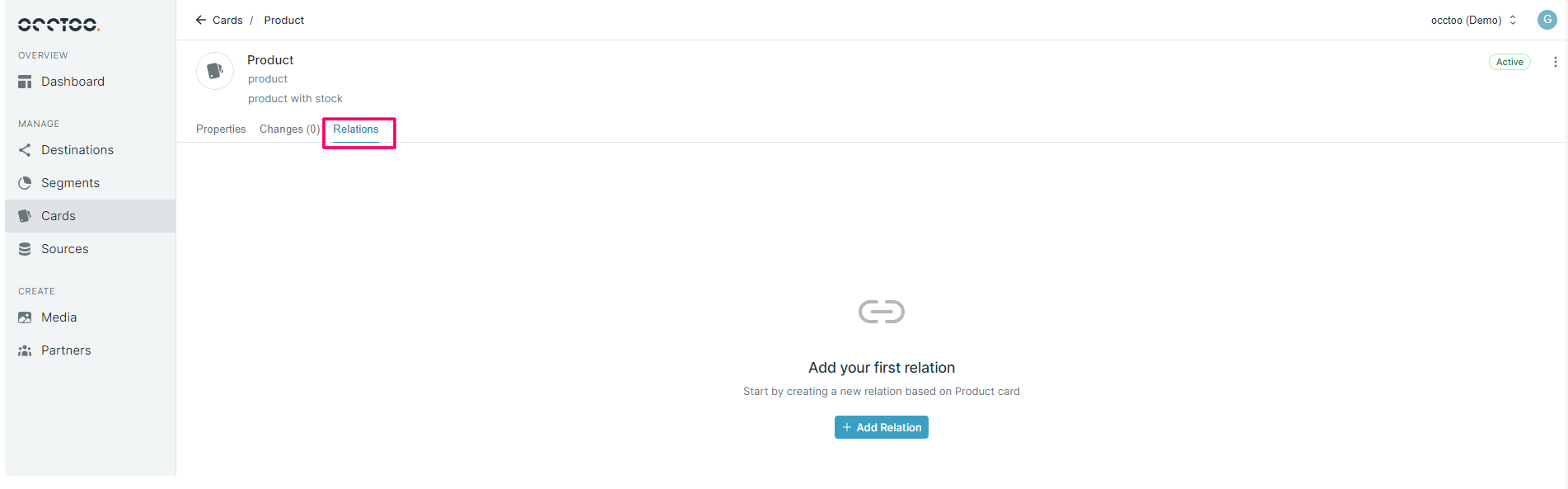
Press the '+Add relation' button and define the relation from your needs!
Add the following information:
- Name – Choose the name for your relation.
- Identifier – Identifier will be automatically filled using the name you chose in the previous step. You will have the possiblity to change it if needed.
- Description – Describe what data you are selecting for the relation e.g. Product and Media data.
- Create the relation to another card – Select the other card you wish to create the relation between.
caution
The relation needs to be setup with one corresponding property from each card. The property needs to be a unique identifier. Example: ID (Card1) -> ID (Card2)
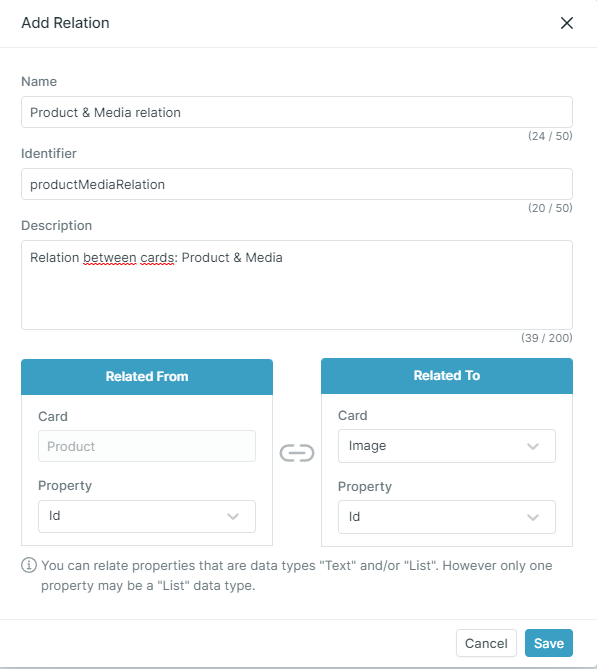
info
After the relation is created, it's visible and can be edited.
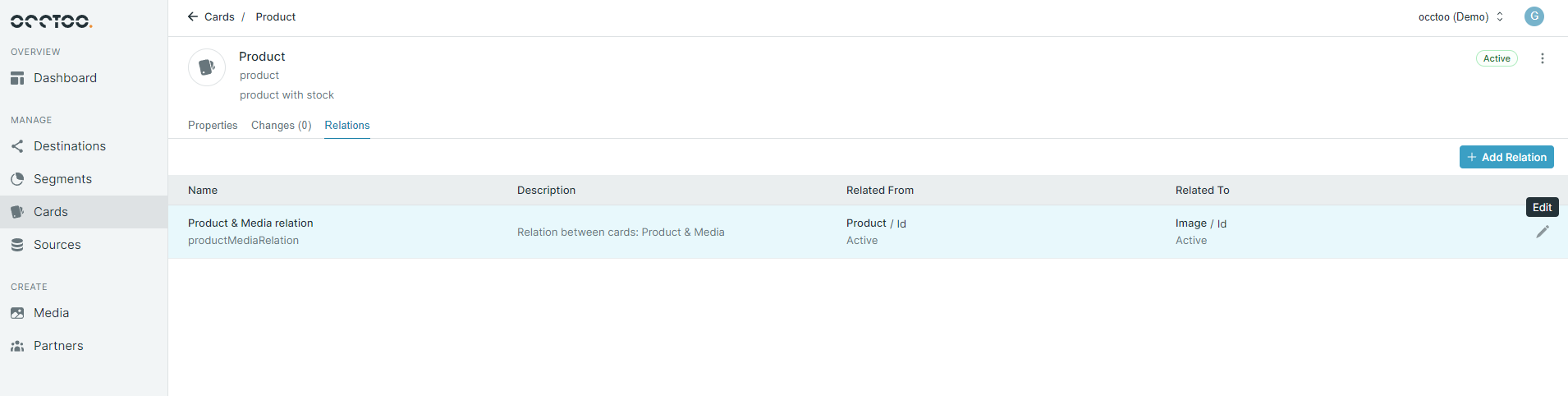
Activate the relation
caution
When the relation is created, it needs to be activated in the desired endpoint to start working.
Choose your endpoint
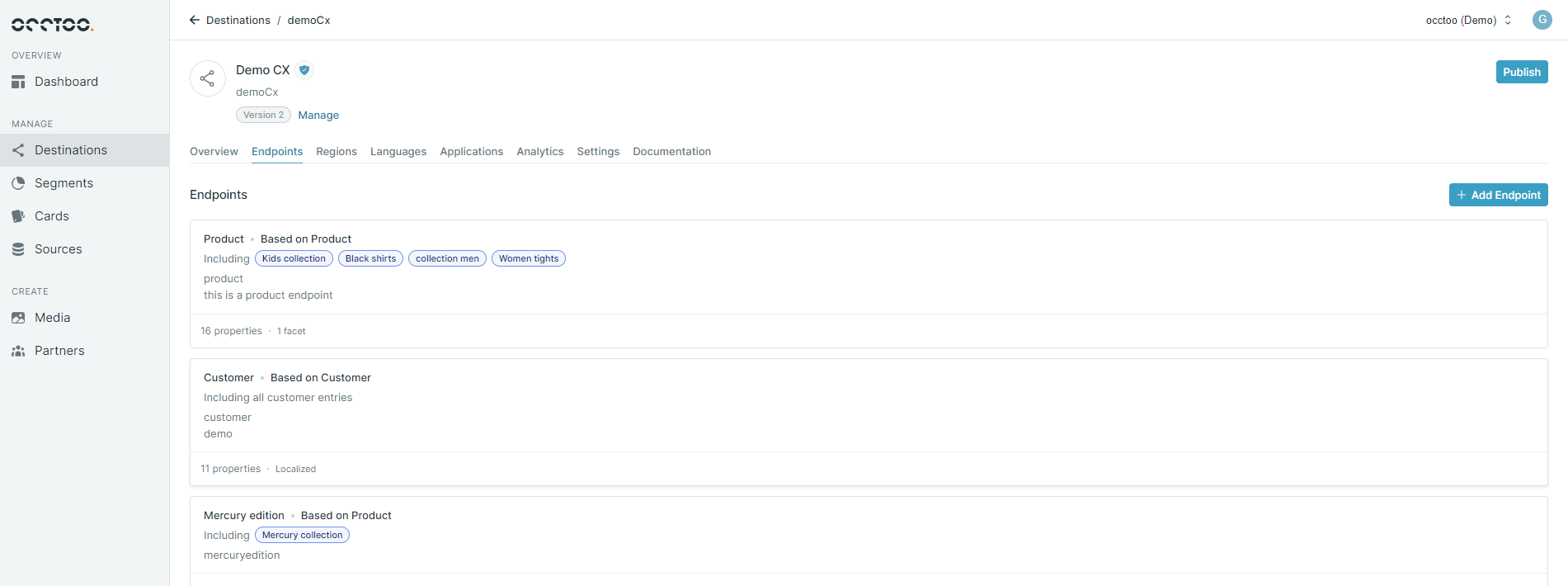
Go to advanced settings

Click your created relation to activate it.